Comprehensive Step-by-Step Guide to Installing cPanel: Full Details for Beginners and Experts
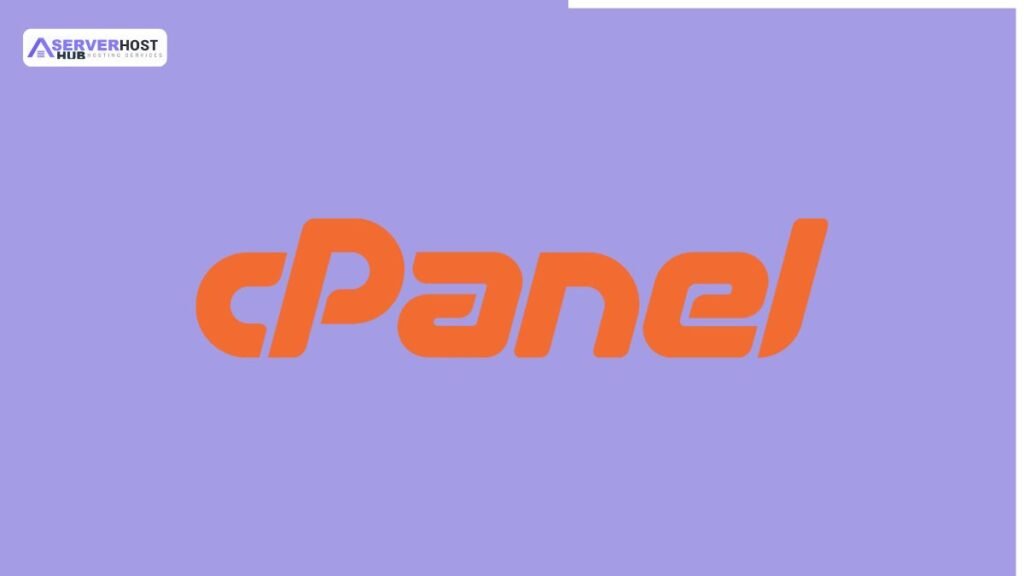
cPanel is a widely used web hosting control panel that provides a graphical user interface (GUI) to manage servers and websites. It includes two main interfaces: cPanel (for end-users) and Web Host Manager (WHM) (for server administrators). This guide provides a complete, step-by-step process to install cPanel on a compatible Linux server, focusing on supported distributions like CentOS, CloudLinux, AlmaLinux, or Ubuntu (unofficial support). The installation requires root access, a valid license, and a fresh server setup.
Prerequisites
Before starting, ensure the following:
- A dedicated server or VPS with a supported operating system (e.g., CentOS 7/8, CloudLinux 6/7/8, AlmaLinux 8, or Ubuntu 20.04 LTS).
- Minimum hardware: 1GB RAM (2GB recommended), 20GB free disk space, and a 1 GHz CPU.
- A static IP address.
- A fully qualified domain name (FQDN) (e.g., cpanel.yourdomain.com).
- Root access via SSH.
- A valid cPanel license (purchasable from cPanel.net or a reseller; a 15-day trial is available).
- Internet connection for downloading installation files.
Step-by-Step Installation of cPanel
Step 1: Prepare the Server
- Log in as Root via SSH
- Use an SSH client like PuTTY (Windows) or the terminal (Linux/Mac) to log in.
- Command: ssh root@your_server_ip
- If root login is disabled, log in as an admin user and switch with su -.
- Update the System
- Ensure the operating system is up to date to avoid compatibility issues.
- For CentOS/AlmaLinux/CloudLinux: yum update -y
- For Ubuntu: apt update && apt upgrade -y
- Disable Firewall and SELinux
- cPanel requires specific ports (e.g., 2087) to be open, and SELinux can cause conflicts.
- Disable firewall:
- CentOS 7/8, AlmaLinux, CloudLinux: systemctl stop firewalld && systemctl disable firewalld
- Save rules (optional): iptables-save > ~/firewall.rules
- Disable SELinux (edit /etc/selinux/config):
- Change SELINUX=enforcing or SELINUX=permissive to SELINUX=disabled.
- Reboot: reboot
- Disable Network Manager (if applicable)
- For CentOS 6/7 or CloudLinux 6: systemctl stop NetworkManager && systemctl disable NetworkManager
- Edit /etc/sysconfig/network-scripts/ifcfg-eth0 and ifcfg-lo to set static networking if needed, then restart: service network restart.
- Install Perl
- cPanel is written in Perl; ensure it’s installed.
- Command: yum install perl -y (CentOS/AlmaLinux/CloudLinux) or apt install perl -y (Ubuntu).
- Set Hostname
- Set a valid FQDN: hostnamectl set-hostname cpanel.yourdomain.com
- Verify: hostname
- Update /etc/hosts with: your_server_ip cpanel.yourdomain.com cpanel
Step 2: Download and Run the cPanel Installer
- Navigate to Home Directory
- cd /home
- Download the Installer
- Run: curl -o latest -L https://securedownloads.cpanel.net/latest
- This fetches the latest cPanel installation script.
- Execute the Installer
- Run: sh latest
- The installation process begins and may take 15-60 minutes, depending on server resources.
- Monitor the output for progress; it will install required services (e.g., Apache, MySQL) and configure WHM.
- Activate the License
- After installation, activate your license: /usr/local/cpanel/cpkeyclt
- If using a trial, this step may auto-activate the 15-day license.
Step 3: Configure cPanel/WHM
- Access WHM
- Open a browser and navigate to https://your_server_ip:2087 or https://cpanel.yourdomain.com:2087.
- Log in with the root username and password.
- Complete the Setup Wizard
- Step 1: License Agreement – Accept the terms.
- Step 2: Contact Information – Provide an email and SMS contact for alerts.
- Step 3: Hostname and Networking – Verify the FQDN and add nameserver entries (e.g., ns1.yourdomain.com).
- Step 4: Services – Configure FTP (e.g., Pure-FTPd), mail (e.g., Dovecot), and enable CPHulk for brute-force protection.
- Step 5: Quotas – Enable file system quotas for disk usage tracking.
- Step 6: Finish – Click “Finish Setup Wizard” to complete.
- Initial Configuration
- Set up nameservers in WHM under Basic WebHost Manager Setup.
- Configure SSL/TLS if needed via Manage SSL Certificates.
Step 4: Post-Installation
- Verify Installation
- Check WHM dashboard for available features (e.g., account creation, DNS management).
- Access cPanel for a user account at https://your_server_ip:2083.
- Secure the Server
- Re-enable and configure a firewall (e.g., ufw or csf) with ports 2083, 2087, 80, 443 open.
- Install security tools like ConfigServer Security & Firewall (CSF).
- Enable two-factor authentication in WHM.
- Update cPanel
- Go to WHM > Update Preferences and set automatic updates to the “Latest” or “Current” tier.
Additional Details and Tips
- Supported OS Notes: CentOS 7 support ends in 2024; use AlmaLinux 8 or CloudLinux 8 for long-term stability. Ubuntu support is unofficial and may require workarounds.
- Troubleshooting:
- Installation Fails: Ensure SELinux is disabled and Perl is installed.
- Port Issues: Verify firewall settings with netstat -tuln.
- License Errors: Check license status in WHM or contact cPanel support.
- Backup: Use WHM’s backup tool or a third-party solution (e.g., JetBackup) to schedule regular backups.
- Performance: Add more RAM or optimize MySQL if hosting multiple sites.
Conclusion
You’ve now successfully installed and configured cPanel/WHM on your server. Use WHM to manage server-level tasks and cPanel for individual website administration. For further customization, explore WHM plugins or consult the official cPanel documentation. If you encounter issues, revisit the steps or seek support from your hosting provider or cPanel’s community forums.
