Comprehensive Step-by-Step Guide to Creating cPanel Accounts in WHM: Full Details for Beginners
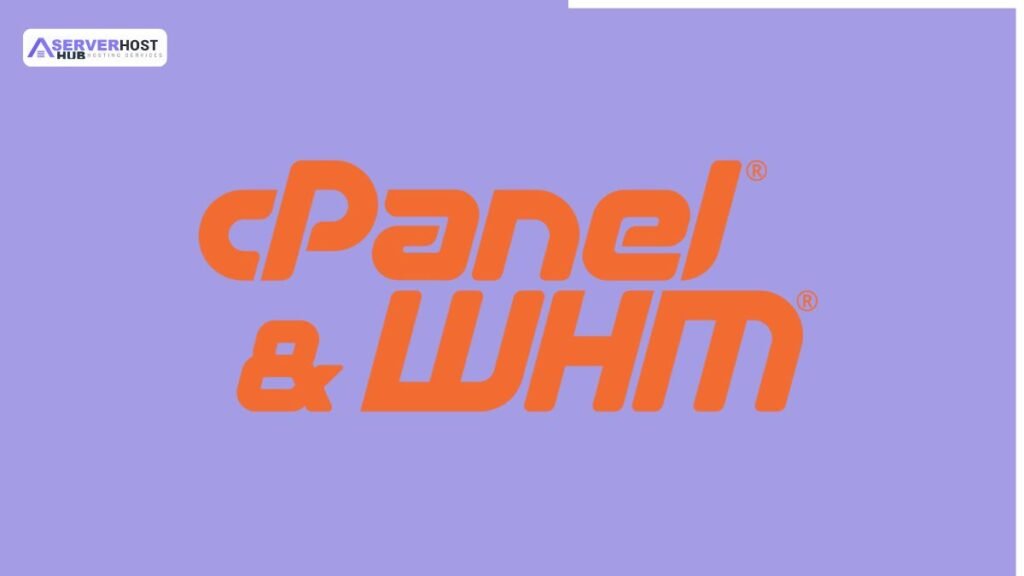
Web Host Manager (WHM) is the administrative interface for managing cPanel servers, allowing you to create and manage individual cPanel accounts for hosting websites. Each cPanel account corresponds to a domain or subdomain, with its own resources (e.g., disk space, bandwidth) and access. This guide provides a complete, step-by-step process to create cPanel accounts in WHM, including prerequisites, detailed instructions, and post-creation setup. Ensure you have root access to WHM and a properly installed cPanel server.
Prerequisites
Before creating cPanel accounts, confirm the following:
- A cPanel/WHM server is installed and licensed (see previous installation guide).
- Access to WHM via https://your_server_ip:2087 or https://your_server_fqdn:2087 with root credentials.
- Sufficient server resources (e.g., disk space, RAM) to allocate to new accounts.
- A registered domain name or subdomain pointed to the server’s IP address.
- Nameservers (e.g., ns1.yourdomain.com, ns2.yourdomain.com) configured in WHM.
Step-by-Step Process to Create cPanel Accounts in WHM
Step 1: Log in to WHM
- Open a web browser and navigate to https://your_server_ip:2087 or your server’s FQDN (e.g., https://cpanel.yourdomain.com:2087).
- Enter your root username (usually root) and password to log in.
- If two-factor authentication (2FA) is enabled, complete the 2FA verification.
Step 2: Navigate to Account Creation
- In the WHM dashboard, locate the search bar at the top left.
- Type “Create a New Account” and press Enter, or manually navigate to:
- Account Functions > Create a New Account.
- The “Create a New Account” page will load with fields to configure the new account.
Step 3: Configure Account Details
- Domain Information
- Domain: Enter the domain name (e.g., example.com) or subdomain (e.g., sub.example.com) to associate with the account.
- IP Address: Select an IP address from the dropdown. Choose “System Shared IP” unless you have a dedicated IP for this account.
- Username: Enter a username (max 16 characters, alphanumeric, no special characters except underscore). This will be the cPanel login.
- Password: Set a strong password or click “Generate” for a random one. Note it for the user.
- Email Address: Provide an email for account notifications (e.g., user@example.com).
- Package Selection
- Package: Choose a pre-created package from the dropdown (e.g., “Basic Plan”) or select “Select Options Manually” for custom settings.
- If manual:
- Disk Space: Allocate storage (e.g., 1GB, 5GB, or unlimited).
- Monthly Bandwidth: Set bandwidth limit (e.g., 5GB or unlimited).
- Max FTP Accounts: Number of FTP accounts allowed.
- Max Email Accounts: Number of email addresses.
- Max Databases: Number of MySQL/PostgreSQL databases.
- Max Subdomains: Number of subdomains.
- Max Parked Domains: Number of parked domains.
- Max Addon Domains: Number of addon domains.
- Max Mailing Lists, SQL Databases, etc.: Adjust as needed.
- Feature List: Select a feature list (e.g., “default”) to define cPanel features (e.g., enabled/disabled plugins).
- Locale: Set the language (default is English).
- Settings
- DNS Settings: Leave as default unless you have custom nameservers.
- Reseller Settings: Uncheck “Create as Reseller” unless the account is for a reseller.
- Advanced Settings:
- Shell Access: Enable (e.g., /bin/bash) or disable for security.
- CGI Access: Enable or disable CGI scripts.
- Digest Authentication: Enable for additional security.
- cPanel Theme: Choose a theme (e.g., “Paper Lantern” or “x3”).
- Force Password Change: Check to require a password change on first login.
Step 4: Create the Account
- Review all settings for accuracy.
- Click the Create button at the bottom of the page.
- WHM will process the request, creating the account, setting up the database, and configuring DNS. This may take 1-5 minutes.
- Upon completion, you’ll see a confirmation page with:
- Domain: The created domain.
- Username: The cPanel login.
- Password: The set password.
- cPanel URL: Link to the cPanel interface (e.g., https://example.com:2083).
- DNS Zone: Details for DNS configuration.
Step 5: Verify and Configure the Account
- Log in to cPanel
- Open the provided cPanel URL (e.g., https://example.com:2083) in a browser.
- Log in with the username and password from the confirmation page.
- Explore the dashboard to set up email, install WordPress, or manage files.
- DNS Propagation
- It may take 1-24 hours for the domain to propagate. Check status with nslookup example.com or an online DNS checker.
- If using custom nameservers, update them at your domain registrar.
- Assign an SSL Certificate
- In WHM, go to SSL/TLS > Install an SSL Certificate on a Domain.
- Select the domain and install a free Let’s Encrypt certificate.
- Test the Website
- Upload files via cPanel’s File Manager or FTP.
- Access the domain (e.g., http://example.com) to ensure it loads.
Step 6: Post-Creation Management
- Manage the Account in WHM
- View account details: Account Information > List Accounts.
- Modify resources: Account Functions > Modify an Account.
- Suspend/terminate: Account Functions > Suspend/Unsuspend an Account or Terminate an Account.
- Notify the User
- Send the cPanel login details (username, password, URL) to the account owner via email or WHM’s notification system.
- Monitor Resources
- Check usage in WHM under Account Information > View Bandwidth Usage.
Additional Details and Tips
- Packages: Create reusable packages in WHM under Packages > Add a Package to streamline account creation.
- Resource Limits: Avoid over-allocating resources to prevent server overload. Use WHM’s Service Status to monitor.
- Troubleshooting:
- Account Creation Fails: Ensure the domain resolves to the server IP and check WHM error logs (/var/log/cpanel).
- DNS Issues: Verify nameserver settings in WHM and at the registrar.
- Permission Errors: Reset permissions with Repair Permissions in WHM.
- Security: Enable CPHulk in WHM to protect against brute-force attacks on cPanel logins.
- Bulk Creation: Use Account Functions > Create a New Account (with a script) for multiple accounts with a CSV file.
Conclusion
You’ve now successfully created a cPanel account in WHM. This account can host a website, manage email, and utilize various cPanel features. Regularly monitor accounts via WHM and adjust resources as needed. For further assistance, refer to WHM’s documentation or contact your server administrator. Let me know if you need help with specific configurations!
