Comprehensive Step-by-Step Guide to Creating, Editing, Deleting, and Renaming Files in cPanel: Full Details
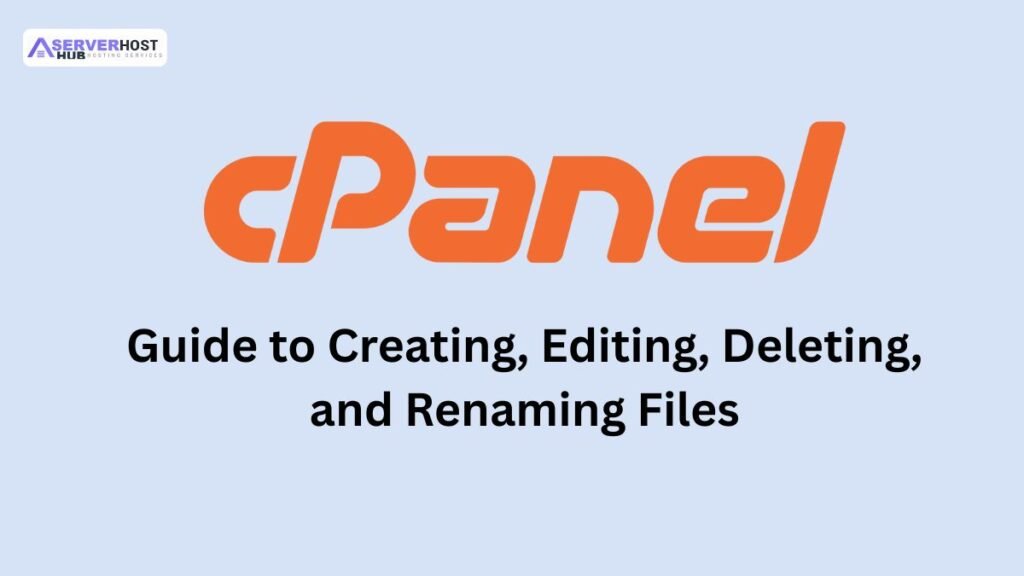
cPanel’s File Manager is a powerful tool that allows you to manage website files directly through a graphical interface. This guide provides a complete, step-by-step process to create, edit, delete, and rename files in cPanel, covering all necessary details for beginners and intermediate users. These actions are essential for website maintenance, content updates, and troubleshooting. Ensure you have cPanel access with appropriate permissions.
Prerequisites
Before starting, ensure the following:
- cPanel access via https://yourdomain.com:2083 with your username and password.
- Sufficient disk space on your hosting account.
- Basic understanding of your website’s file structure (e.g., public_html for the main site).
Step-by-Step Process to Manage Files in cPanel
Step 1: Log in to cPanel
- Open a web browser and navigate to https://yourdomain.com:2083 or the IP address provided by your host.
- Enter your cPanel username and password to log in.
- If two-factor authentication (2FA) is enabled, complete the verification process.
Step 2: Access File Manager
- In the cPanel dashboard, locate the Files section.
- Click File Manager.
- A pop-up will appear. Select Web Root (public_html/www) and check Show Hidden Files (dotfiles) for a complete view, then click Go.
- This opens the public_html directory, where your website files are typically stored.
1. Creating a File
- Navigate to the Desired Directory
- Use the left-hand directory tree or the main panel to navigate to the folder (e.g., public_html or a subdirectory like wp-content).
- Create the File
- Click the + File button in the toolbar at the top.
- In the pop-up, enter a name for the new file (e.g., newfile.txt) with the appropriate extension (e.g., .html, .php, .txt).
- Select the directory from the dropdown (default is the current directory).
- Click Create New File.
- Verify Creation
- The new file will appear in the directory. Right-click it and select Edit to confirm it’s empty or add content (see editing steps below).
2. Editing a File
- Locate the File
- Navigate to the directory containing the file (e.g., index.html in public_html).
- Open the File for Editing
- Right-click the file and select Edit or click the file and then the Edit button in the toolbar.
- A warning may appear about editing files. Click Edit Anyway to proceed.
- Modify the Content
- The file opens in the cPanel code editor. Make your changes (e.g., update HTML, PHP, or text).
- Use the toolbar for formatting (e.g., line numbers, syntax highlighting).
- Save Changes
- Click Save Changes in the top-right corner.
- Optionally, click Close to exit the editor.
- Test the Changes
- Visit your website (e.g., https://yourdomain.com) to ensure the updates are live, especially for visible files like index.html.
3. Renaming a File
- Select the File
- Navigate to the directory and click the file you want to rename (e.g., oldfile.txt).
- Initiate Rename
- Right-click the file and select Rename or click the Rename button in the toolbar.
- The file name becomes editable.
- Enter New Name
- Type the new name (e.g., newfile.txt) with the correct extension.
- Avoid special characters except underscores (_) or hyphens (-) to prevent errors.
- Confirm Rename
- Press Enter or click outside the field to save.
- A confirmation message may appear; click Rename File if prompted.
- Verify Rename
- Ensure the file appears with the new name and test any linked content (e.g., update references in your website code).
4. Deleting a File
- Select the File
- Navigate to the directory and click the file to delete (e.g., unusedfile.txt).
- Delete the File
- Right-click the file and select Delete or click the Delete button in the toolbar.
- A confirmation pop-up will appear.
- Confirm Deletion
- Click Confirm to permanently delete the file.
- Note: Deleted files are not moved to a recycle bin; they are immediately removed unless your host has a backup system.
- Verify Deletion
- Check that the file no longer appears in the directory.
- Test your website to ensure no broken links result from the deletion.
Additional Details and Tips
- File Permissions
- Right-click a file, select Change Permissions, and set appropriate permissions (e.g., 644 for files, 755 for executables).
- Use owner read/write, group read, and world read for most files.
- Hidden Files
- Enable Show Hidden Files to manage files like .htaccess or .gitignore.
- Bulk Actions
- Hold Ctrl (Windows) or Cmd (Mac) to select multiple files, then use Copy, Move, Delete, or Compress.
- Code Editor Alternatives
- Use Code Editor (under Advanced) for advanced editing with syntax highlighting.
- For large edits, download the file, edit locally (e.g., with Notepad++), and re-upload.
- Safety Precautions
- Backup First: Use Backups > Download a Full Website Backup before deleting or editing critical files.
- Test Changes: Use a staging environment or subdirectory to test edits.
- Undo Limitations: cPanel does not offer an undo feature; rely on backups for recovery.
- Troubleshooting
- Permission Denied: Ensure you have write access or contact your host.
- File Not Saving: Check disk space or file locks.
- Website Errors: Clear browser cache or check error logs (/var/log/apache2/error.log via WHM or SSH).
- Alternative Methods
- FTP: Use an FTP client (e.g., FileZilla) for faster file management.
- SSH: Use commands like touch, nano, mv, and rm for advanced users (e.g., touch newfile.txt, nano newfile.txt, mv oldname.txt newname.txt, rm deletefile.txt).
Conclusion
You’ve now learned how to create, edit, delete, and rename files in cPanel using File Manager. These skills enable you to manage your website effectively. Always back up important files and test changes to avoid disruptions. For further assistance or specific file-related issues, let me know, and I can guide you further!
