Comprehensive Step-by-Step Guide to Enabling External SSL and Installing Third-Party SSL in cPanel: Full Details
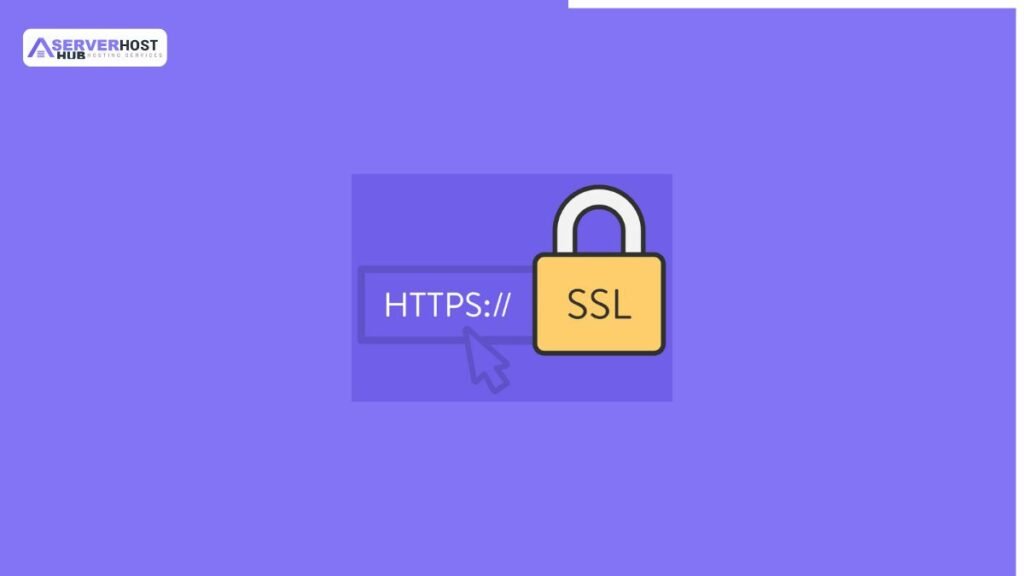
Secure Sockets Layer (SSL) certificates encrypt data between a website and its users, ensuring security and boosting SEO. While cPanel offers free SSL via Let’s Encrypt, you may need to install a third-party SSL (e.g., from DigiCert, Sectigo, or Comodo) for enhanced features like extended validation (EV) or wildcard support. This guide provides a complete, step-by-step process to enable external SSL and install a third-party SSL certificate in cPanel, including prerequisites, certificate installation, and configuration. The process assumes you have cPanel access and the necessary certificate files from a third-party provider.
Prerequisites
Before starting, ensure the following:
- cPanel access to your hosting account via https://yourdomain.com:2083 with appropriate credentials.
- A purchased third-party SSL certificate from a Certificate Authority (CA) (e.g., DigiCert, Sectigo).
- The certificate files provided by the CA, typically including:
- Certificate File (e.g., yourdomain.crt or .cer).
- Private Key (e.g., yourdomain.key).
- CA Bundle/Intermediate Certificate (e.g., bundle.crt or ca-bundle.crt).
- The domain is registered, and DNS is propagated to your server’s IP.
- Administrative access or coordination with your hosting provider if root access is required.
Step-by-Step Process to Enable External SSL and Install Third-Party SSL in cPanel
Step 1: Obtain the SSL Certificate from the Third-Party Provider
- Purchase the SSL Certificate
- Visit a CA website (e.g., DigiCert, Sectigo) and select the desired SSL type (e.g., Domain Validated, Organization Validated, or EV SSL).
- Complete the purchase process and provide domain ownership verification (e.g., via email, DNS, or file upload).
- Generate a Certificate Signing Request (CSR)
- Log in to your cPanel.
- Navigate to Security > SSL/TLS > Generate, view, or delete SSL certificate signing requests.
- Fill in the details:
- Key Type: RSA (2048-bit recommended).
- Domain: Enter your domain (e.g., yourdomain.com or *.yourdomain.com for wildcard).
- City/Locality, State, Country: Provide accurate location details.
- Company Name: Enter your organization name (required for OV/EV SSL).
- Email: Optional, but useful for contact.
- Password: Optional, leave blank unless required.
- Click Generate, then copy the generated CSR and Private Key.
- Submit the CSR to your CA during the certificate issuance process.
- Receive Certificate Files
- After verification, the CA will email you the SSL certificate, private key, and CA bundle.
- Download and save these files securely (e.g., yourdomain.crt, yourdomain.key, ca-bundle.crt).
Step 2: Log in to cPanel and Access SSL Management
- Log in to cPanel
- Open a browser and go to https://yourdomain.com:2083.
- Enter your cPanel username and password.
- Navigate to SSL/TLS Manager
- In the cPanel dashboard, go to Security > SSL/TLS > SSL/TLS Manager.
- This section allows you to install and manage SSL certificates.
Step 3: Install the Third-Party SSL Certificate
- Upload Certificate Files
- In the SSL/TLS Manager, click Certificates (CRT).
- Paste the content of your yourdomain.crt file into the Upload a New Certificate text box, or upload the .crt file directly.
- Click Upload Certificate.
- Upload the Private Key
- Go to Private Keys (KEY).
- Paste the content of your yourdomain.key file or upload it.
- Click Upload and ensure it matches the certificate.
- Upload the CA Bundle
- Go to Certificate Authorities (CA Bundle).
- Paste the content of the ca-bundle.crt file or upload it.
- Click Upload to associate it with your certificate.
Step 4: Assign the SSL Certificate to Your Domain
- Install the Certificate
- In the SSL/TLS Manager, click Install and Manage SSL for your site (HTTPS).
- Select the domain (e.g., yourdomain.com) from the dropdown.
- Ensure the following fields are populated:
- Certificate: Select the uploaded certificate (yourdomain.crt).
- Private Key: Select the uploaded private key (yourdomain.key).
- Certificate Authority Bundle: Select the uploaded CA bundle (ca-bundle.crt).
- Click Install Certificate.
- cPanel will configure Apache to use the SSL for the selected domain.
- Verify Installation
- Check the status message to confirm the certificate is installed successfully.
- If an error occurs (e.g., key mismatch), re-upload the correct files.
Step 5: Configure and Test the SSL
- Force HTTPS
- Go to Domains > Redirects.
- Set a permanent (301) redirect from http://yourdomain.com to https://yourdomain.com.
- Alternatively, edit the .htaccess file in public_html:
RewriteEngine OnRewriteCond %{HTTPS} offRewriteRule ^(.*)$ https://%{HTTP_HOST}%{REQUEST_URI} [L,R=301]
- Test the SSL
- Open a browser and visit https://yourdomain.com.
- Use an SSL checker tool (e.g., SSL Labs) to verify the certificate’s validity, chain, and security (e.g., A+ rating).
- Update Internal Links (if needed)
- For dynamic sites (e.g., WordPress), log in to the admin panel and update the site URL to https://yourdomain.com (e.g., in WordPress: Settings > General).
Step 6: Finalize and Monitor
- Restart Services
- In cPanel, go to Service Status or use SSH: service httpd restart (or apachectl restart) to apply changes.
- Ensure no downtime occurs during this step.
- Monitor Logs
- Check Apache error logs (/var/log/apache2/error.log or /var/log/httpd/error_log) for SSL-related issues.
- Use WHM’s Apache Status to confirm SSL is active.
- Notify Users
- Inform visitors or clients of the secure connection if the URL changes from HTTP to HTTPS.
Alternative Method: Install via WHM (Root Access)
If you have WHM access:
- Log in to WHM at https://your_server_ip:2087.
- Go to SSL/TLS > Install an SSL Certificate on a Domain.
- Select the domain, paste the certificate, private key, and CA bundle, then click Install.
- Follow the same testing steps as above.
Additional Details and Tips
- Certificate Types:
- DV SSL: Domain validation, quickest to issue.
- OV SSL: Organization validation, includes company details.
- EV SSL: Extended validation, highest trust level.
- Wildcard SSL: Secures a domain and its subdomains (e.g., *.yourdomain.com).
- Renewal: Third-party SSLs require manual renewal (typically annually). Set reminders based on the expiration date.
- Troubleshooting:
- SSL Not Working: Verify the private key matches the certificate (use openssl x509 -noout -modulus -in certificate.crt | openssl md5 and compare with the key).
- Mixed Content Errors: Use a tool like “Why No Padlock?” to fix insecure resources.
- Chain Issues: Ensure the CA bundle is complete and in the correct order.
- Security: Regularly update cPanel and Apache to avoid vulnerabilities.
- Support: Contact your CA or hosting provider if installation fails.
Conclusion
You’ve now successfully enabled an external SSL and installed a third-party SSL certificate in cPanel. Your website is now secure with HTTPS, enhancing user trust and SEO. Monitor the site for a few days and address any issues promptly. For further assistance, refer to cPanel documentation or your CA’s support. Let me know if you need help with specific steps!
